USING THE OUT OF OFFICE ASSISTANT
The Out of Office Assistant is a feature that is accessible through Exchange or Outlook Web Access only. This feature allows you to notify anyone sending you e-mail that you are out of the office.
When someone sends you an e-mail, the Out of Office Assistant automatically responds to the e-mail with a message indicating that you are away from the office. The notice can display any text that you choose to send; including the dates and times you are out of the office and any additional information, such as who to report to with questions.
Note: An Out of Office message is sent only once to each person that sends you a message.
Outlook 2010
1. Open Outlook
2. Go to File, then select Automatic Replies (Out of Office).
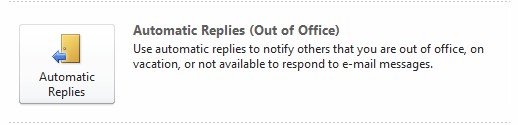
3. Select "Send automatic replies" and (optionally) configure the date range for when you will be out of the office.
4. Enter the message to be sent in the AutoReply only once to each sender with the following text field.
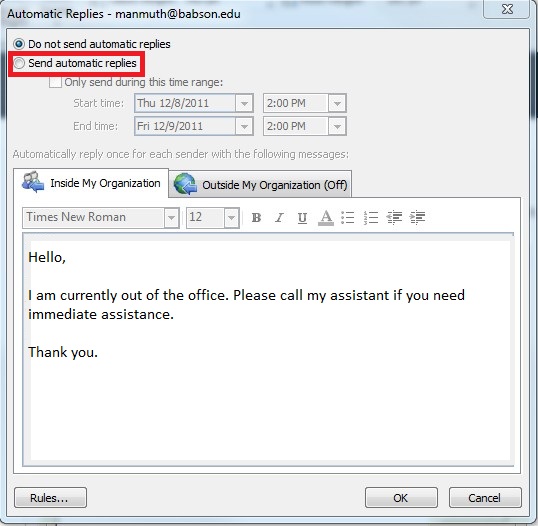
5. Click OK.
6. To turn off the Out of Office assitant, select "Do not send automatic replies" in Step 3
6. To turn off the Out of Office assitant, select "Do not send automatic replies" in Step 3
Outlook Web Access
1. Go to http://email.babson.edu and login with your username and password.
2. Click on the Options button on the top right hand side of the window
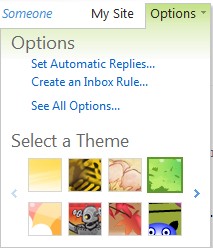
3. Select "Send automatic replies"
4. Enter the message to be sent in the AutoReply only once to each sender with the following text field.
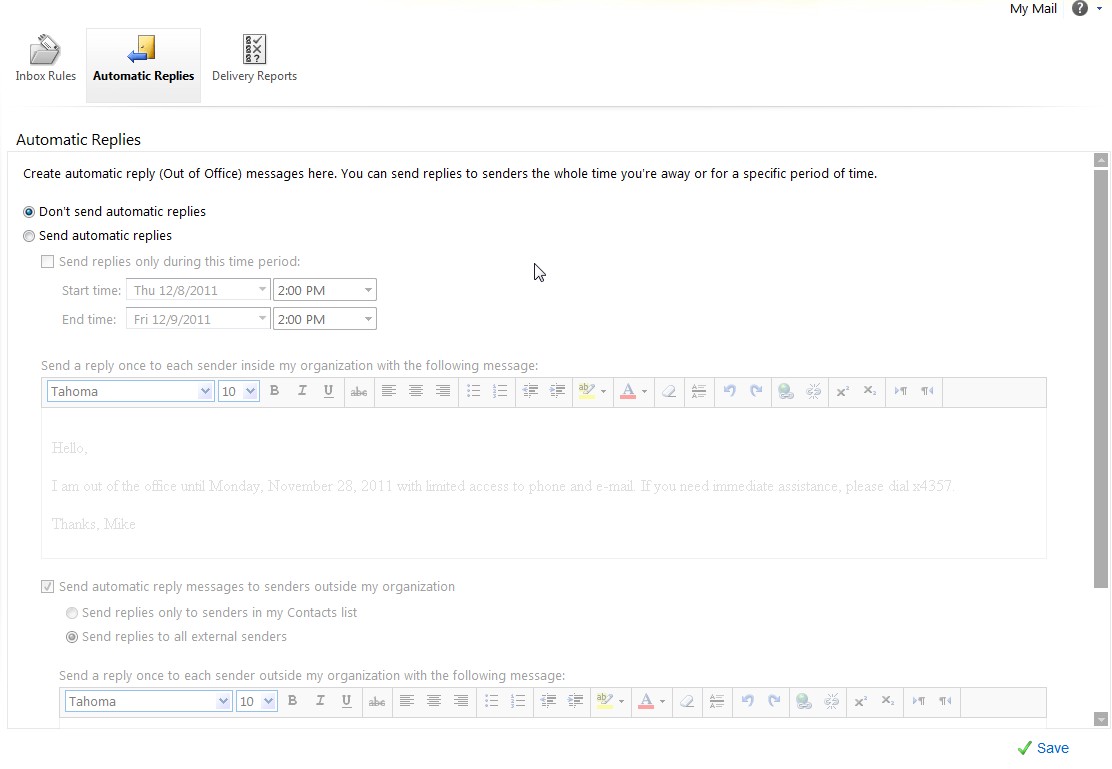
5. Click Save.
6. To turn off the Out of Office assitant, select "Don't send automatic replies" in Step 3.