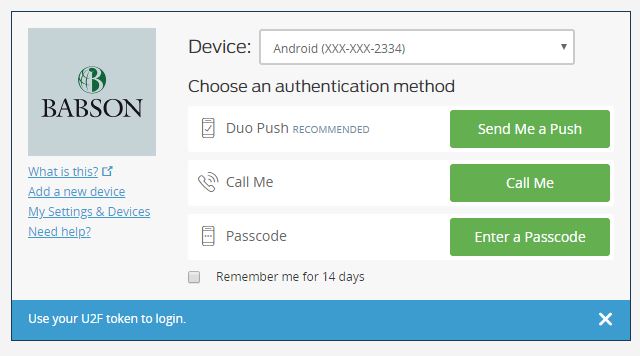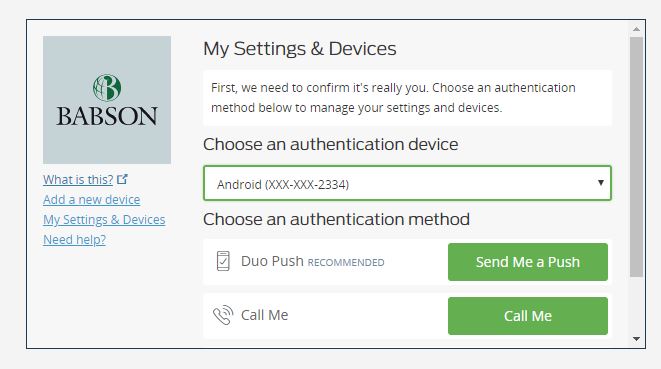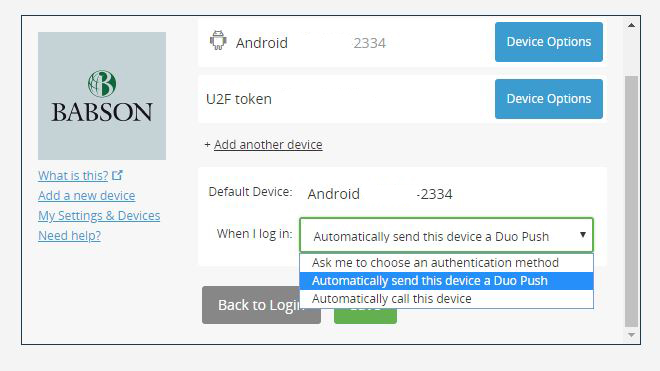Getting Started
Once you get the prompt to enroll with Duo, you can add any of the following devices:
- iPhone or iPad devices (iOS 9 or above)
- Android Phones (Android 5 or above)
- Other types of cell phones (using a text message or phone call)
- Land lines (using a phone call)
Steps on setting these up can be found here.
Helpful Tips
When you enroll with Duo, we suggest that you have two methods of authenticating yourself. This will ensure uninterrupted access to a protected site, like Workday.
Keep in mind that when you add two methods, the one you add first will default as the primary method of authentication. For example if you add the mobile app and then your office landline, when you log into Workday, you will receive a push notification from the mobile app instead of a call to the landline.
If you need to change the order of authentication devices, before completing the login process, click on My Settings & Devices.
You will then be prompted to authenticate.
Now you can choose the default device you want (first by clicking Device Options), then from the drop down menu next to When I log in select the appropriate choice.
The next time you log into Workday, Duo will use your preferred method of authentication.