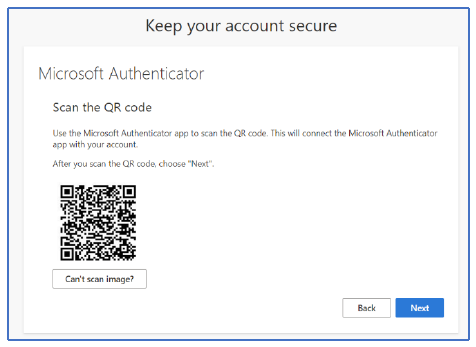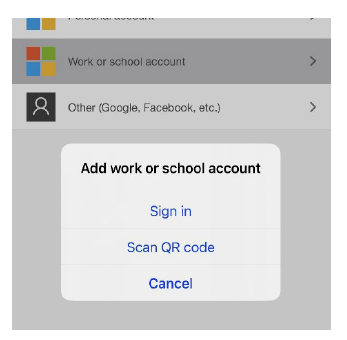2FA at Babson - Microsoft Authenticator
3-5 business days after receipt of your deposit to the College, your Babson network account will be prepared for your use. You will receive an email to your listed secondary email address with your Babson account details. This will include your Babson username in the format of your first initial + surname + number and a link to set a Babson password of your choice. You will use these credentials to access all Babson websites and services.
Certain Babson-related websites require two factor authentication (2FA) in addition to your standard credentials. Babson uses Microsoft Authenticator for this purpose.
On your first login to your Babson email address via http://outlook.com, you will be prompted to download the Microsoft Authenticator application to your preferred smartphone device and link it to your Babson account. Current IT security policy causes you to use Authenticator to allow access to both the student information system (Workday) that you will use to make tuition payments and register for classes via http://workday.babson.edu (requires Babson credentials), as well your student Microsoft account.
Step through the on screen prompts by clicking Next until you see a QR code displayed.
Then, on your smartphone, open Microsoft Authenticator, and click Add Account. Select the “Work or school” option and choose to Scan a QR code.
The app will request to use your smartphone's camera. Allow this, and then position the camera so it can capture the QR code on screen. This will pair your device with Authenticator. Click Next on screen, and a two digit code will be displayed. Your phone will then get a notification to enter this code.
You will then be prompted to enroll in password self-service, registering your cellphone number as a verification method. This will allow you to change your password in future using the "forgot password" link on any Babson resource log-in page or by directly visiting http://passwordreset.microsoftonline.com.
Once complete, you will be able to access all Babson websites. Should you have difficulties with this process, please email support@babson.edu for assistance.