
CrashPlan Backup
Do you know where your files are?
It’s up to you to ensure the CrashPlan application is always functioning. Of course, if you should encounter any issues or you have questions regarding CrashPlan please contact us at support@babson.edu or 781-239-HELP (4357).
Let’s verify that your files are being backed up!
Start by locating the CrashPlan icon indicated below in your taskbar and double click on that icon. (The taskbar is found on the bottom right of your desktop or laptop screen.) It is possible that you will not see the icon because the taskbar icon area is minimized, clicking the notification area arrow will expand the task bar to show you more icons.
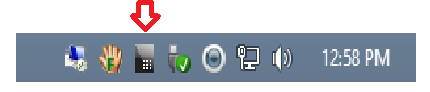
After you’ve double-clicked on the icon (shown above), the CrashPlan window will appear with basic information about which folder is being backed up. You should verify that your Babson username is being displayed. This tells you that your user profile directory is being backed up successfully along with its corresponding subfolders. You may also notice other folders in the list such as PSTFILES. This folder is automatically selected if it detects this folder located on your hard disk.
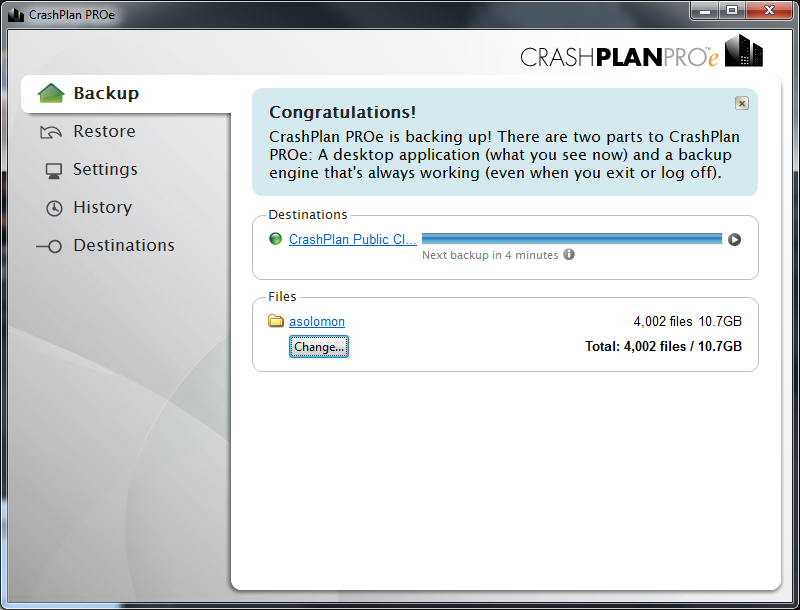
Are you curious when backup last occurred?
In order to verify when a backup was last performed click the information icon on the main CrashPlan window:

In the expanded information space shown below, you can see that 15 minutes ago CrashPlan completed backing up over 4,000 files totaling 10.7 gigabytes of space.
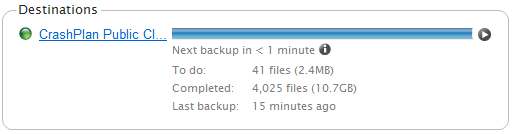
You can also see that the next backup will occur in under a minute. CrashPlan backs up your files incrementally, meaning that it is not actually backing up 10.7 gigabytes every 15 minutes. It is backing up only files that have changed in the last 15 minutes, be those new files and folders you have created or changes you have made to existing files and folders.